Almost two years ago I wrote a guide on how to interface with USB devices from WSL2 because many of our users were developing on Windows but wanted to use Linux-native tools for projects like Zephyr. I’ve heard from countless devs thanking me for the guide but with one wish – a Graphical User Interface (GUI) to simplify the process of managing USB devices. The most common alternative to running Linux tools on Windows is usually a full blown VM like VirtualBox, which has a nice UI. usbipd-win is certainly no GUI.
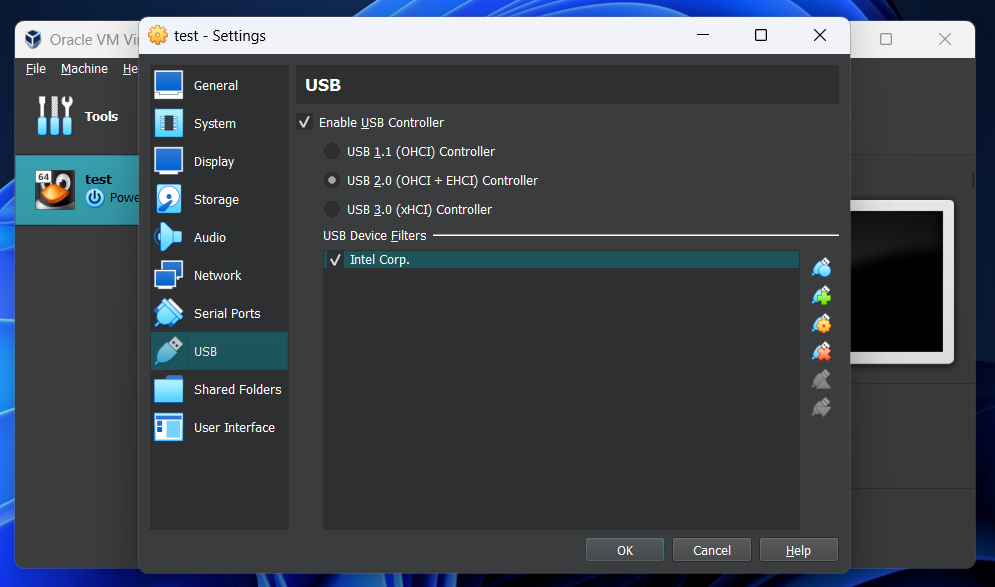
I recently had to set up a new Windows machine and decided to see if there’s been any enhancements to the USB support in WSL2. I was pleasantly surprised to find not one but two GUIs! The rest of this post will walk you through the two options but will assume you have read the original blog.
WSL USB Manager
The first tool I found is a nice Python-based desktop GUI hosted over on GitLab. Installation is a breeze thanks to the MSI installer included in official releases. It delivers on the fundamentals of being a USB manager – list, view state, attach/detach – but it also adds some niceties.
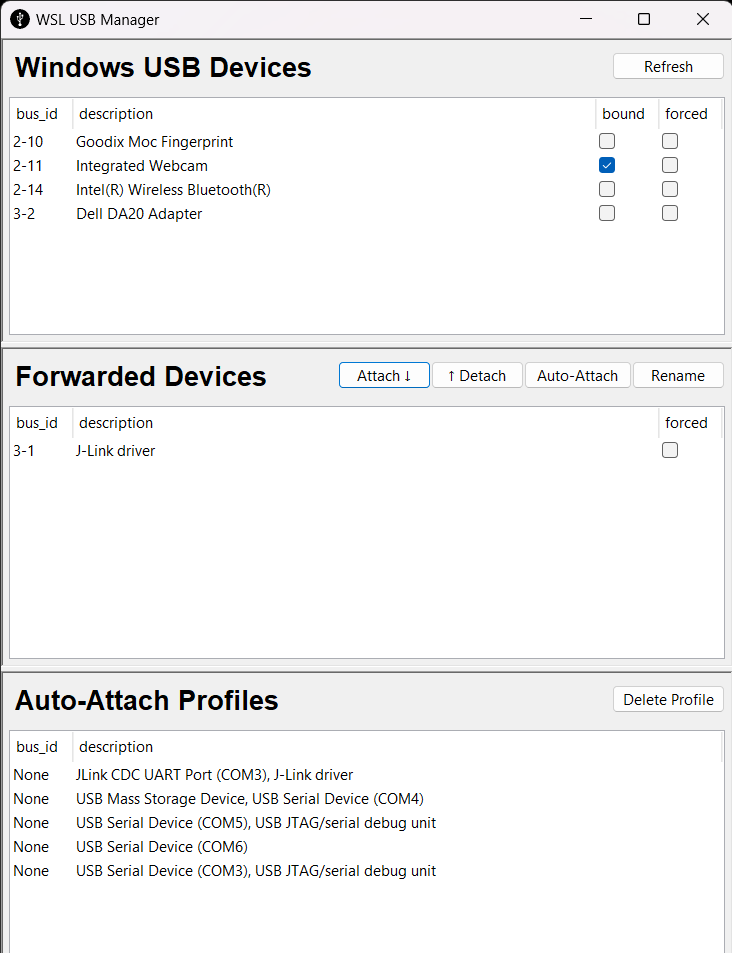
For example, usbipd-win added an auto-attach feature since my original article, which can be very handy when your embedded device reboots and needs to be re-attached. However, it can be tricky to set up from the commandline. WSL USB Manager allows you to define a profile right from the UI that handles auto-attach more smoothly. Another neat thing it does is automatically create the correct UDEV rule for you so you have one less permission issue to deal with.
USBIP Connect for VS Code
Given the popularity of Visual Studio Code, it’s no surprise someone created USBIP Connect. Setup is simple but there’s a few important details to get it working correctly.
First, you need to install the official WSL extension and connect to WSL. Install USBIP Connect from the marketplace only after connected, otherwise things won’t work. You’ll know if you’ve done the setup correctly if you see USBIP Connect listed under the “WSL: UBUNTU” list of extensions, not “LOCAL.”
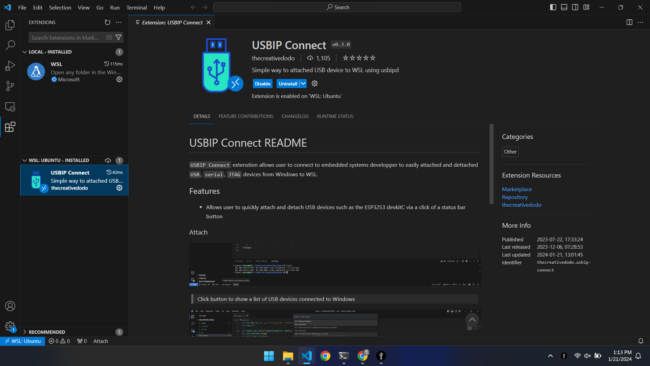
The extension adds a simple “Attach” and “Detach” button to the status bar and corresponding commands to the Command Palette. Simplicity is the name of the game, which is a plus for a VS Code extension.
The only issue is that permissions are not automated like in WSL USB Manager, so you’ll get an error the first time you try to Attach a device.
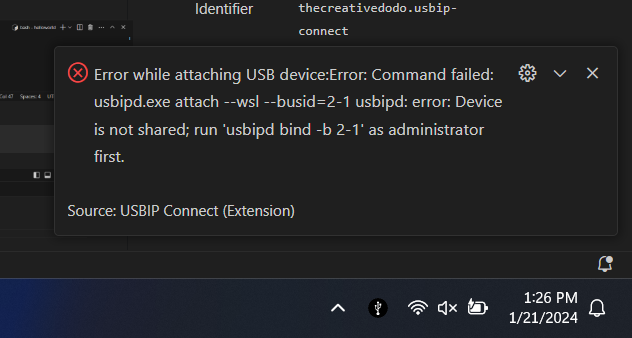
You’ll either need to use a terminal with Administrator privileges or WSL USB Manager, which is what I did while writing this post.
USB all the things, again!
So there you have it, two different GUIs for managing USB devices with WSL2. Hopefully they help the remaining Windows devs who prefer something graphical over using the commandline to get work done with a little less frustration. But if you run into any issues, please post in our forum.


No comments yet! Start the discussion at forum.golioth.io